There are several best practices you should follow when creating and naming assets for your website. Such assets may include documents, forms, images or other files that you intend to include on your website or make available as a download.
Following these tips will help to improve search engine optimization efforts and file management. In addition, they will help assistive technology to better identify linked documents and images presented on your site…

Read more