Harnessing your patients to advertise for you is one of the most effective ways of marketing. Of course, an extra measure of caution is required in the medical industry to prevent violation of HIPPA regulations.
Before getting started it is important to understand the difference between a Personal Facebook Account and a Business Facebook Page. You must have a Personal Facebook Account in order to create a Business Facebook Page. To set up a Personal Facebook Account, go to www.facebook.com and follow the steps to set up a personal account. Your personal Facebook account will be the administrator to your Business Facebook Page. It is important to know that multiple personal Facebook accounts can be administrators to a Business Facebook Page. There is not a separate login and password to a Business Facebook Page so you will just use your personal Facebook account to access it.
- Go to https://www.facebook.com/pages and click “Create Page”
- Select “Local Business or Place”
- Fill out your location information and click “Get Started.” When choosing a category, “Health/Medical/Pharmacy” or “Hospital/Clinic”
- Upload a photo. Usually your logo is best to use in this case. It is important that your photo is square.
- Fill out some basic info about your practice. It is important to list major services and doctors names in this area.
- IMPORTANT: remember to put your website link where it says “For example: your website, Twitter page or Yelp link.” This will create a link from your Facebook page to your practice website. Click “Save Info” when done.
- That’s it. You’ve created your Business Facebook Page! You can now start posting as your business. (Start by clicking “Like” on your own page)
In order to manage your Facebook Business Page properly, it is important to understand how to switch back and forth between your personal Facebook account and your Facebook Business Page. When you first log into your personal Facebook account, there will be menus down the left side of the page. You should see “pages” as one of the menus with your Facebook Business Page listed. Clicking the link will allow you to manage your business page. You can also find your business page by typing the name of your Facebook Business Page into the search box at the top of Facebook.
*note: this tutorial was written in April 2012. Since Facebook continually changes their user interface, these instructions may eventually become out of date. For more help, visit the Facebook help page: Facebook Help